Most likely, you have a few icons on your dock that look totally cool and really awesome if you knew how to use them, and you may even know how, which is a bigger plus for you. If not, then you can always sign up for a One to One appointment at the Apple store, in which you will be taught by an Apple teacher, one on one, once a week for a whole year.
Until then, let's clean up that dock so that you can click and when it pops up, you won't find yourself just staring at the dock. The dock's purpose is to keep your most used programs in a very accessible way, so if you don't use an icon, let's get rid of it. Or a program that you use lots, but hate having to open it through the hard drive, then let's put it in the dock so you can point and click.
But how? Easy! I promise:
To get rid of any icon in your dock:
Simply click on an icon and hold down the mouse (or trackpad) button.
Drag it out of the dock and on to the desktop area.
Let go of your mouse (or trackpad) button and watch it disappear!
This action does not delete the application from your computer, it can always still be found in the Finder and on your Hard Drive.
 To add any item to your dock:
To add any item to your dock:Open the finder which is the face button on the left hand side of your dock.
This is where you will always find any document, application, program etc. Also, this can not be removed from the dock, so if you keep trying and can't...it's not your fault!
Click on the file that says "applications" and look for the appropriate application that you want to find.
Once you find the application that you want to add to your dock, click on the appropriate icon and hold down the mouse button (or trackpad) and drag it into the dock. Let go of the mouse and watch it appear!
You can put any icon anywhere. So I like to put like icons next to each other. But you can do what you want, and you don't have to admit that you color code or alphabetize your icons.
A few extra tips:
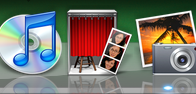 If you have the Leopard operating system, each time that a program is open, there will be tiny spot light underneath the icon. The Finder will always have that spotlight, so again, you can stop trying to get rid of it.
If you have the Leopard operating system, each time that a program is open, there will be tiny spot light underneath the icon. The Finder will always have that spotlight, so again, you can stop trying to get rid of it. Don't know what your icons do? Just try them out, and have some fun!








1 comment:
This is my favorite installment on your blog...and I know you're only on tip #2 so I can't wait until you get to some really complicated stuff that I didn't know my mac could do. In the meantime, I have some tips that your readers might not know about if you're interested.
Post a Comment